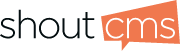WindowsSetting up your emailThe following articles provide information on configuring Windows-based email clients (e.g. Microsoft Outlook). These instructions should be followed by owners of email accounts assigned by the ShoutCMS Email Administrator. The instructions vary depending on the version of Windows and Microsoft Office installed on the computer used to access the ShoutCMS email account. |
Accessing email using WebMail |
|
All ShoutCMS mail accounts can be accessed using WebMail even if you are also using an email client. This article explains how to use your browser to access your email via WebMail. Launch your web browser and type in http://webmail.yourdomain.com. Do not include "www." in the URL.
|
Outlook 2010 and 2013 Email Setup |
|
Overview This article explains how to configure a ShoutCMS email account in Microsoft Outlook versions 2010 and 2013. Differences between the two versions are noted. Add and configure the e-mail account
|
Live Essentials 2011 Email Setup |
|
Overview This article explains how to configure Windows Live Essentials 2011 to work with your ShoutCMS email account.
|
Microsoft Outlook 2007 |
|
Overview This article explains how to configure Microsoft Outlook 2007 to work with your ShoutCMS email account.
|
Outlook 2003 Email Setup |
|
Overview This article explains how to configure Microsoft Outlook 2003 and older to work with your ShoutCMS email account.
|
Outlook Express Email Setup |
|
Overview This article explains how to configure Microsoft Outlook 2003 and older to work with your ShoutCMS email account. Step 1: Add the e-mail account
Step 2: Configure the e-mail account After you add the e-mail account, you must configure this account in Outlook Express. To do this, follow these steps:
|